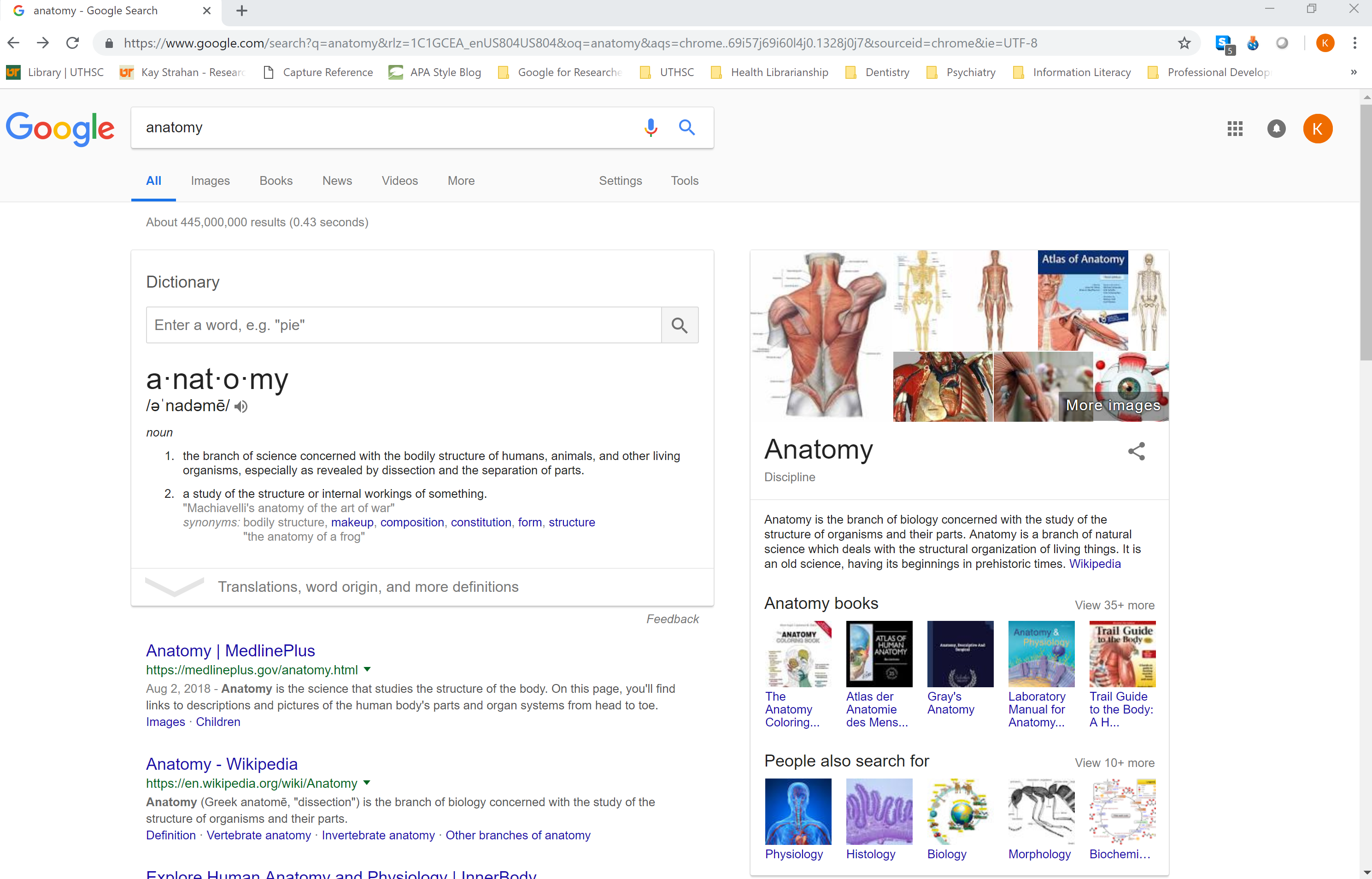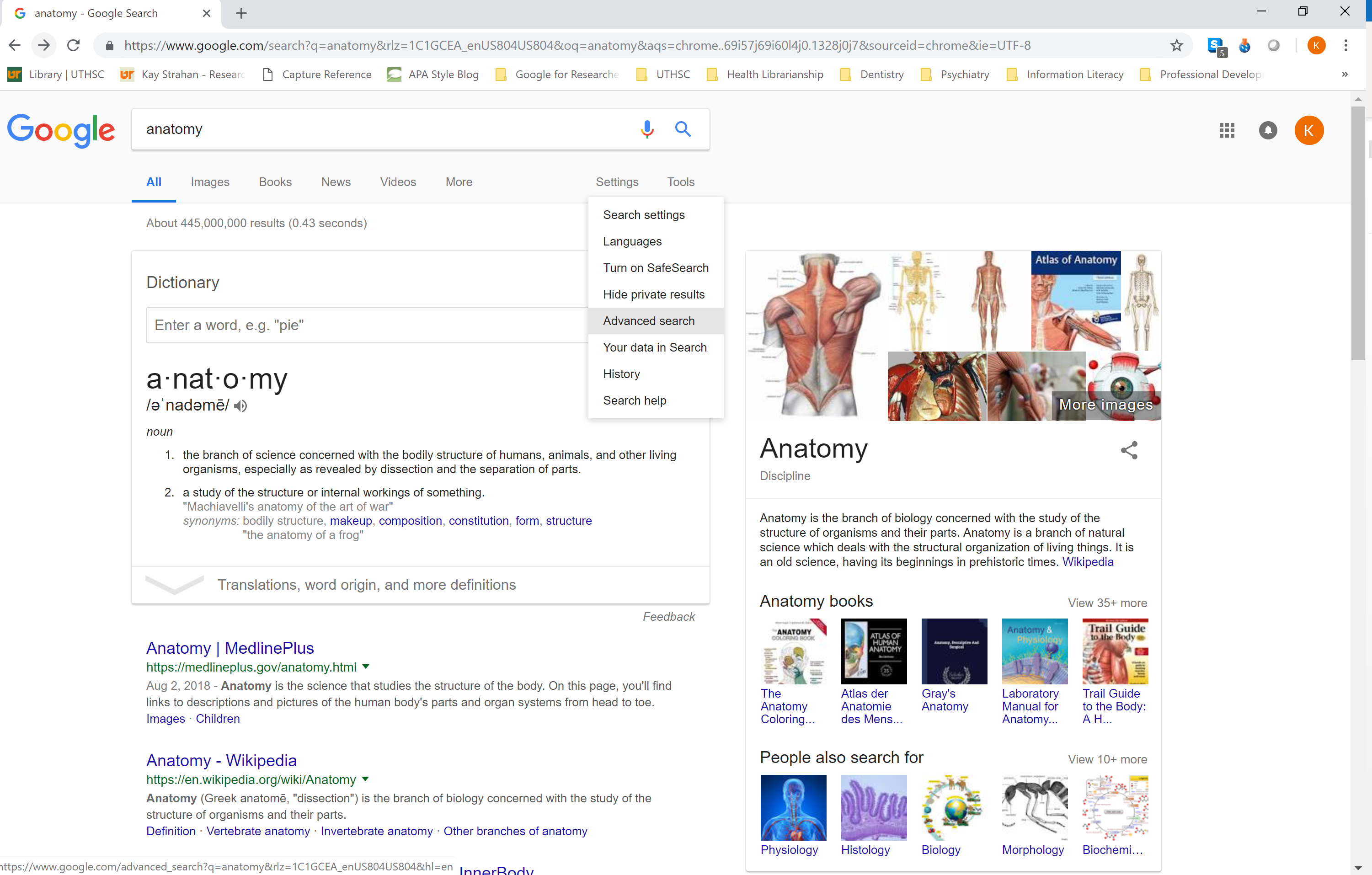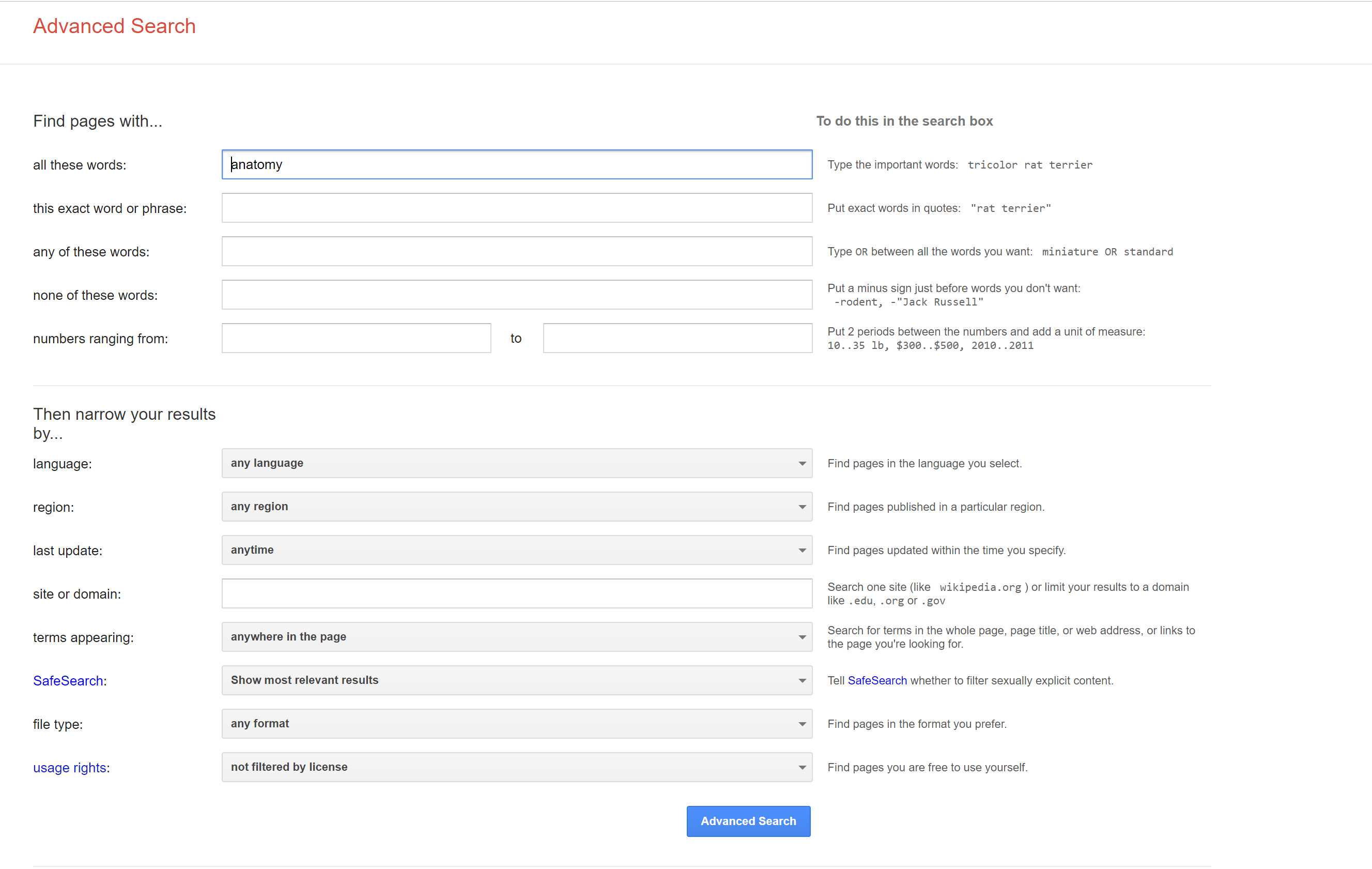Advanced Searching in Google
When you go to Google’s main page, you are directed to type your keywords into a search bar. This bar is the default “basic search” for Google. To get to the Advanced Search option, you have to first perform a basic search. From there, you can click on “Settings,” then again on “Advanced Search.” This will take you to a screen that will break down many search options.
Google’s Advanced Search option is great if you are looking for something specific you have seen before on the web. Be aware that Advanced Search still searches the same content as Google (i.e. web sources with a few scholarly sources) but it can still be a great source of information.
A commonly overlooked feature of Google’s Advanced Search option is searching by a site or domain. Whenever you type in a word or phrase, then ask it to search a site or domain, Google will only search the website or domain you are looking for. For example, if you wanted to see what MNUC has to say about MNUC Library, you could type “MNUC Library” into the first search bar and “mnu.ac.ke” into the “site or domain” bar.
1. You must search for something in Google before you will be able to access advanced search options.
2. Click Settings then Advanced Search.
3. Utilize all of Google’s Advanced Search Options.